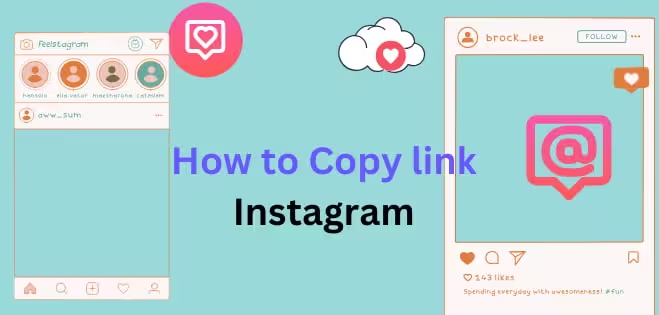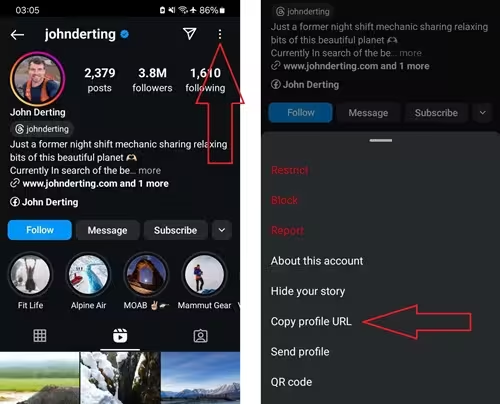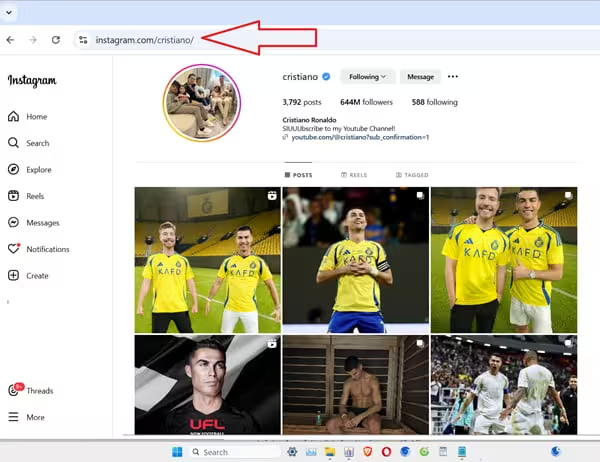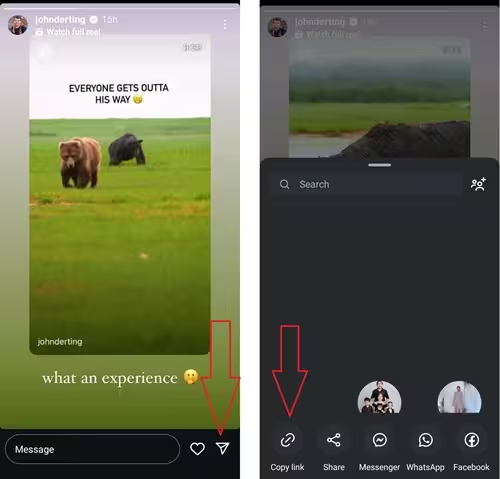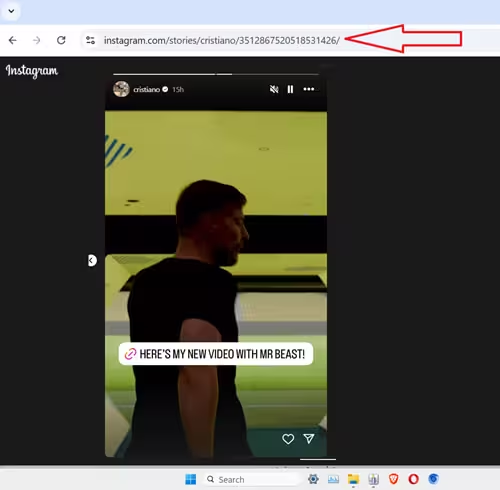How to Copy Instagram Profile and Story Links Effortlessly on Any Device?
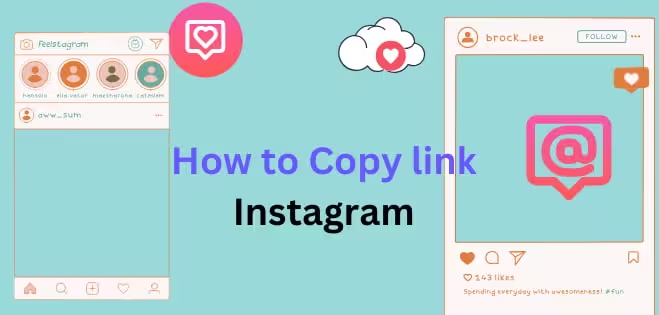
- Are you struggling to share your favorite Instagram stories or profiles with friends?
- Copying links on Instagram might seem confusing at first, but it's much easier than you think. In this guide, we will walk you through a simple, step-by-step guide to copy URLs for Instagram profiles and stories with iGAnony, whether you are using an Android phone, iPhone, or computer.
- Best of all, the process is straightforward, quick, and completely free. Let's get started!
How to Copy Instagram Profile Links/Username on Android/iOS?
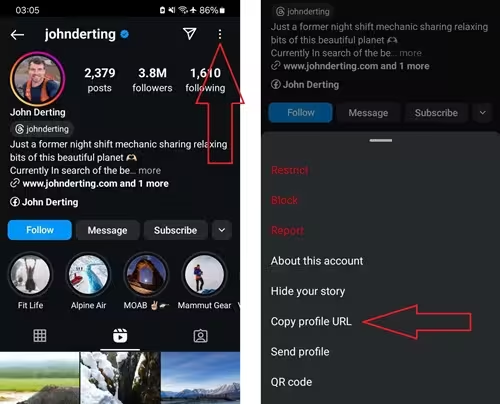
- Step 1: Launch the Instagram app on your Android or iOS smartphone or tablet
- Step 2: Go to the profile you want to share or save the link.
- Step 3: Tap the three-dot icon in the upper-right corner of the screen to access the options menu.
- Step 4: Select "Copy Profile URL" from the menu.
- Step 5: The profile link is now copied to your clipboard. Paste it wherever you need, such as in a message, email, or web browser.
- Example of IG profile link: https://www.instagram.com/username
How to Copy an IG Profile Link or Username on a Computer?
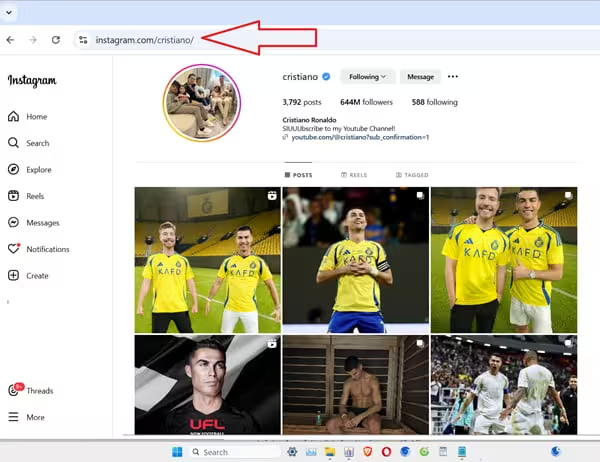
- Step 1: Open your web browser and visit Instagram's official website: www.instagram.com
- Step 2: Sign in to your account if you aren't logged in.
- Step 3: Search for or open the profile or username whose link you want to retrieve.
- Step 4: Once on the profile page, copy the URL directly from the browser's address bar, for example, https://www.instagram.com/username/.
- Step 5: The profile or username URL is copied to your clipboard. Paste the copied link anywhere you want to share or save it.
How to Copy Instagram Story Links on Android/iOS?
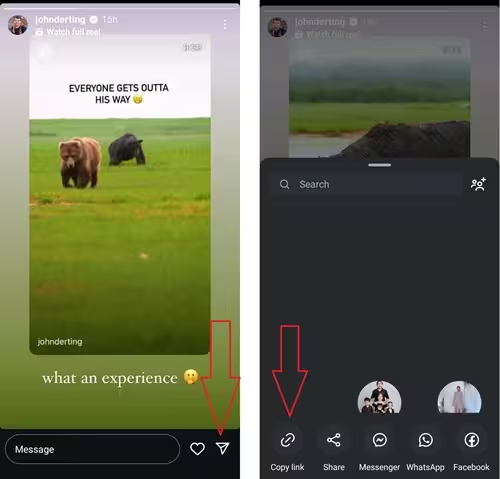
- Step 1: Open the Instagram app on your device and select the IG story you want to share.
- Step 2: Tap the share button (the paper plane icon) located at the bottom-right corner of the screen.
- Step 3: Select "Copy Link" from the options available. The link format will appear as: https://instagram.com/stories/username/10291.
- Step 4: The link is now copied to your clipboard. You can paste it wherever you want to share or store it, such as in messages, emails, or posts.
- Example of IG post link: https://www.instagram.com/stories/user/120xxx
- Note: You can only copy an Instagram story link if the account is public or the story has been shared via a URL.
How to Copy Instagram Story Links on a Computer?
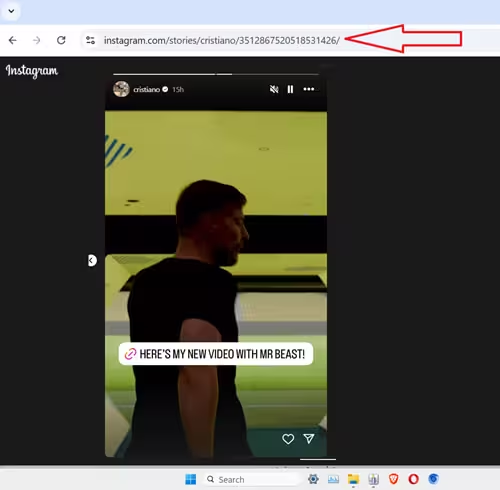
- Step 1: Open the Instagram app on your device and select the IG story you want to share.
- Step 2: Tap the share button (the paper plane icon) located at the bottom-right corner of the screen.
- Step 3: Select "Copy Link" from the options available. The link format will appear as: https://instagram.com/stories/username/10291.
- Step 4: The link is now copied to your clipboard. You can paste it wherever you want to share or store it, such as in messages, emails, or posts.
- Example of IG post link: https://www.instagram.com/stories/user/120xxx
- Note: You can only copy an Instagram story link if the account is public or the story has been shared via a URL.